
Is your ONU holding your Wi-Fi router back? This guide dives deep into Bridge Mode ONU, explaining how this simple setting can eliminate double NAT, reduce latency, and give you full control over your network. We'll cover what it is, its key benefits, how to set it up, and even explore the role of essential hardware like optical modules. Discover how to transform your home or office network for peak performance.
➤ Unleashing Power: What is an ONU in Bridge Mode?
In the world of fiber optics, the Optical Network Unit (ONU) – often called a fiber modem – is your gateway to the internet. By default, most ONUs operate in Router Mode. This means they act as a multi-tasking maestro: converting the fiber optic signal, routing traffic, managing a firewall, and distributing Wi-Fi.
But what if you have a powerful, third-party Wi-Fi router that you'd prefer to handle these advanced tasks? This is where Bridge Mode comes in.
Enabling Bridge Mode on your ONU essentially turns it from a multi-tasking maestro into a dedicated translator. It ceases its routing functions and focuses on its core job: converting the light-based signal from the fiber line into an electrical Ethernet signal. It then "bridges" this connection directly to your personal router, which takes over all the complex tasks like DHCP, NAT, and Wi-Fi management.
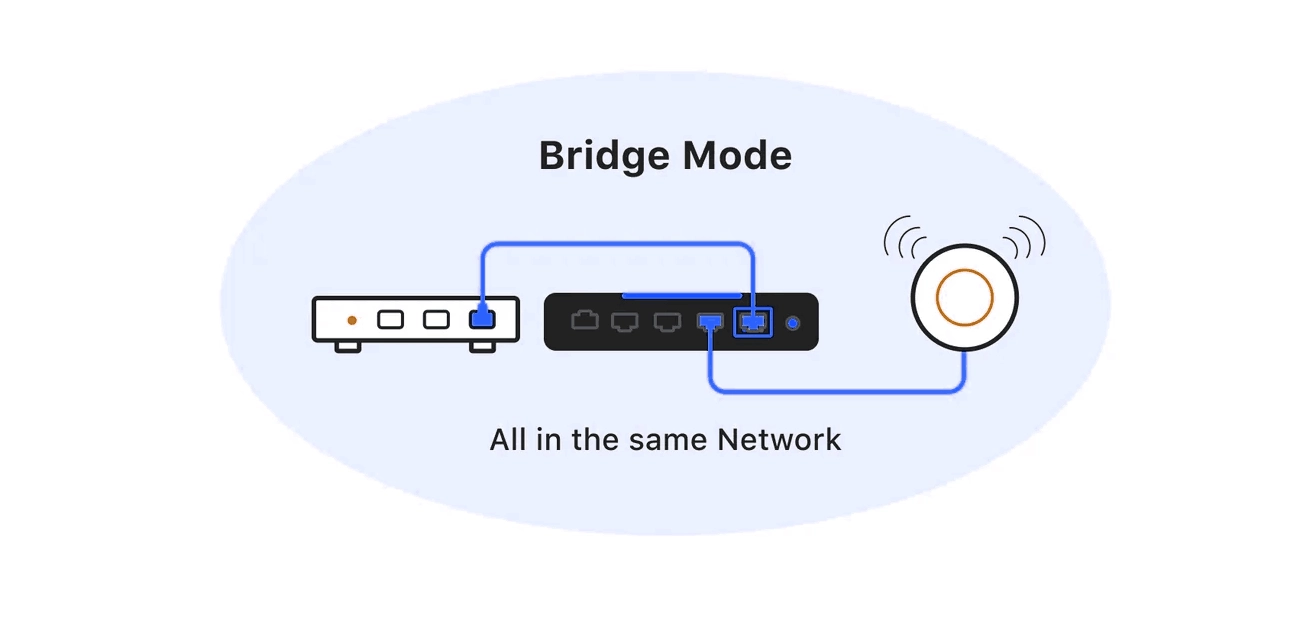
➤ Router Mode vs. Bridge Mode: Why Make the Switch?
The decision boils down to control and performance. Let's break down the key differences in a simple table.
Feature | Router Mode (Default) | Bridge Mode (Recommended for Enthusiasts) |
|---|---|---|
Primary Function | All-in-one device: modem, router, firewall, Wi-Fi access point. | Dedicated modem: passes the internet connection directly to your router. |
Network Address Translation (NAT) | Handled by the ONU. | Handled by your personal router, eliminating Double NAT. |
Port Forwarding | Configured on the ONU, which can be complex and limited. | Configured on your personal router, offering more flexibility and control. |
Wi-Fi Performance | Dependent on the often basic capabilities of the ONU. | Leverages the superior hardware and software of your high-end router. |
Ideal For | Basic users who want a simple, out-of-the-box solution. | Gamers, streamers, smart home users, and anyone needing a robust, customizable network. |
The most significant advantage of Bridge Mode is eliminating Double NAT. When two routers perform NAT consecutively, it can cause issues with online gaming, VPN connections, and port forwarding. Bridge Mode creates a cleaner, more direct path to the internet, resulting in lower latency and a more stable connection.
➤ A Crucial Hardware Link: The Role of the Optical Module
To fully appreciate how an ONU works, we need to look inside. The heart of any fiber optic device is the optical transceiver module. This small but mighty component is responsible for the critical conversion of optical signals to electrical signals (and vice versa).
The performance and compatibility of your ONU are heavily dependent on the quality of its optical module. A high-quality module ensures greater signal integrity, stability over long distances, and better compatibility with your Internet Service Provider's (ISP) equipment. For businesses or advanced users setting up a point-to-point connection, selecting the right SFP optical module is a critical step.
For instance, using a reliable module like the LINK-PP SFP-1G-LX, which is designed for Gigabit Ethernet applications, can guarantee low power consumption and high stability in your bridge mode setup. When searching for durable compatible SFP modules for ONU devices, considering reputable brands ensures your network's backbone is robust.
➤ Is Bridge Mode Right for You? A Simple Checklist
Before you dive into your ONU's settings, consider if Bridge Mode aligns with your needs. You are a good candidate if:
You own a high-quality router (e.g., from ASUS, Netgear, TP-Link).
You experience issues with online gaming, VoIP calls, or connecting to a VPN.
You want to use advanced features on your router, like custom DNS or sophisticated QoS.
You manage a smart home with many connected devices and need reliable port forwarding.
Important Note: When you enable Bridge Mode, the Wi-Fi on your ONU will be disabled. All your wireless devices must connect to your personal router.
➤ How to Enable Bridge Mode: A General Guide
The exact steps vary by ISP and ONU model, but the general process is similar:
Access the ONU Interface: Connect a computer directly to your ONU via Ethernet. Open a web browser and enter the device's IP address. Log in with the administrator credentials (often found on a sticker on the ONU itself).
Locate the Setting: Navigate through the menus. Look for terms like "Operation Mode," "Network Settings," "WAN," or "Bridge."
Enable Bridge Mode: Select the option to switch from "Router" to "Bridge" mode. You may need to select a specific port (e.g., LAN1) to be dedicated to the bridge.
Connect Your Router: Save the settings. The ONU will reboot. Once restarted, connect your personal router's WAN port to the designated LAN port on the ONU using an Ethernet cable.
Configure Your Router: Your personal router should now detect an internet connection. You may need to configure it using the PPPoE credentials provided by your ISP.
Pro Tip: Some ISPs may restrict access to this setting. If you can't find it, contacting your ISP's technical support and requesting they enable bridge mode for you is the best course of action.
➤ Conclusion: Take Control of Your Network
Enabling Bridge Mode ONU is one of the simplest yet most effective upgrades for any serious internet user. It bypasses the limitations of ISP-provided hardware, reduces network complexity, and unlocks the full potential of your own networking gear. By understanding this feature and the role of critical components like optical modules, you are well on your way to building a faster, more reliable, and truly professional-grade network.
➤ FAQ
What is a bridge ONU?
You use a bridge ONU to connect your devices to a fiber optic network. The device passes data between your network and the internet provider. It does not manage routing or assign IP addresses.
What devices can you connect to a bridge ONU?
You can connect routers, switches, or computers to a bridge ONU. The device works with most network equipment. You choose your own router for extra features like built-in wifi.
What happens if you do not set the correct VLAN ID?
You may lose internet access if you use the wrong VLAN ID. The bridge ONU needs the right VLAN settings from your provider. Always check the VLAN ID before you finish setup.
What should you do if your devices cannot get online?
You should check all cables and power. Make sure the fiber light is on. Turn off DHCP on the bridge ONU. Restart your router and ONU. Contact your provider if you still have problems.
What security steps should you take with a bridge ONU?
You need to set strong passwords for your router. Update firmware often. Turn on your router’s firewall. Only allow trusted devices to connect. The bridge ONU does not protect your network.




